As seen, in the toolbar at the bottom, black in color, you access the settings of the service. In addition to file upload management, you can set additional parameters to make the most of GeoStru 365.
![]()
Clipboard
In this section are displayed the textual elements copied in cache from your pc
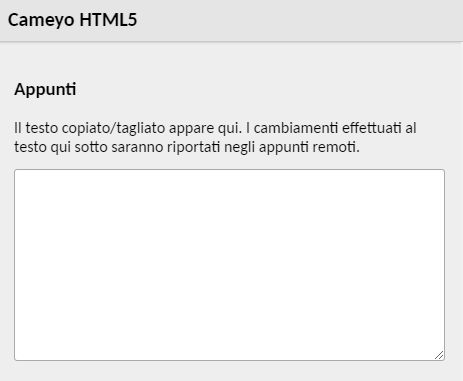
Input Method
From here you can set the input method as keyboard input. There are 3 choices and they are described in the following image:
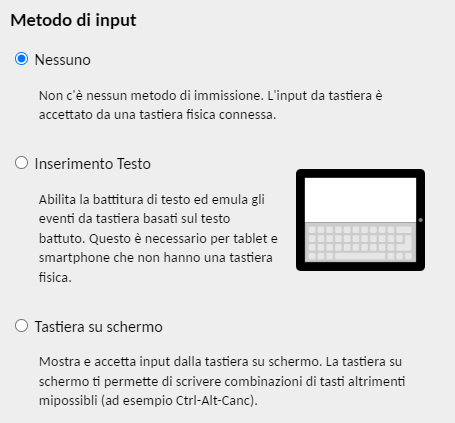
Mouse emulation mode
The click behavior when using a touch screen is set:
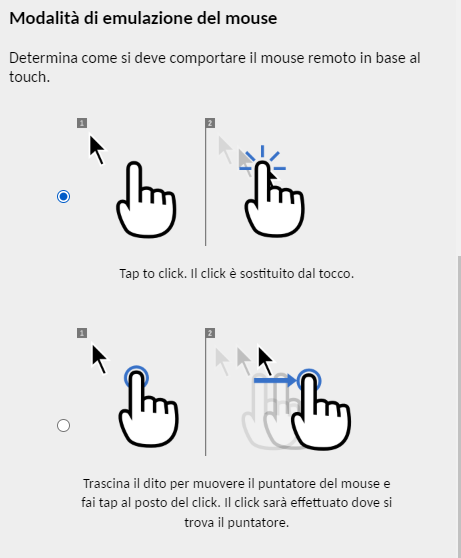
Screen
You can choose to set a zoom value in the software display in the browser and to set a size of the software window, such that it adapts to the browser window (responsive).
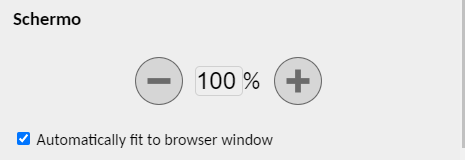
On-screen virtual keyboard display
![]()
Through this command, a virtual on-screen keyboard will appear, useful for touch screen devices without a physical keyboard:
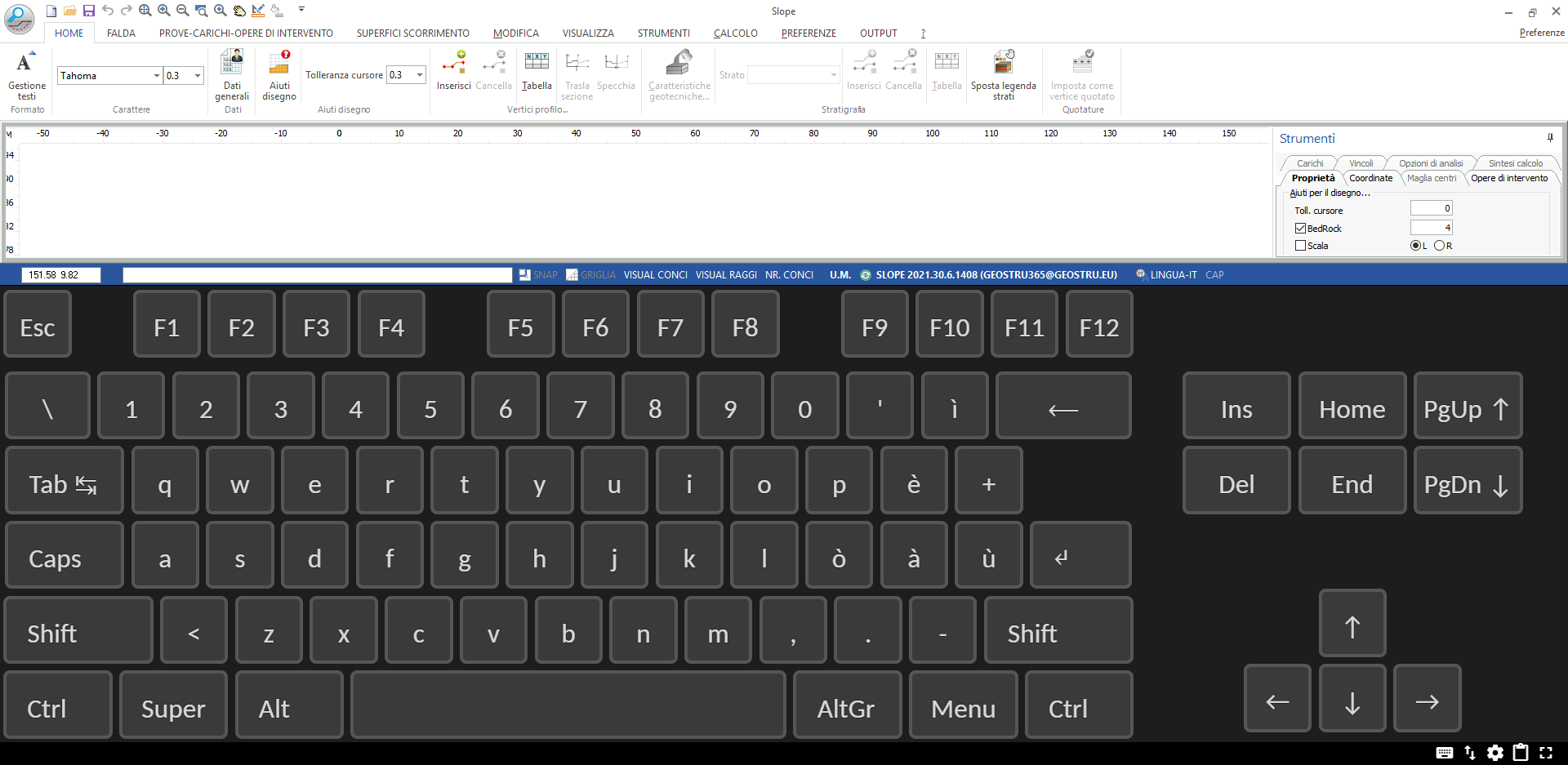
The two arrows icon allows you to move the virtual keyboard up or down:
![]()
Clipboard
Another tool is to send the clipboard copied from your pc to the virtual machine:
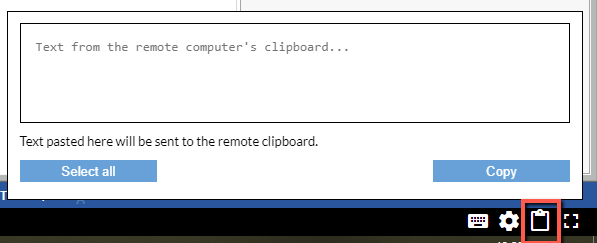
Fullscreen
There is a button to switch to full screen mode:
![]()
© 2025 GeoStru