Textures path
In this pane, appear the paths to the folders that contain the images (textures), distributed in four folders for Cohesive, Cohesionless, Rocks, and Others, that may be used to symbolize various soil types.
When the program is installed these paths are initialized to the parent folder of the program (default: GeoStru). It is in this default folder that the textures provided by GeoStru Software are placed by default.
If the placing is other than default it will be necessary to update the paths so that they point to the effective textures folder.
The user may add personalized images or even photos as desired to the existing libraries.
Textures can also be downloaded from the web (see picture below). To start the download procedure click in the left side pane on "Search resources on Web". To add the texture on the stratigraphic column just drag it with the mouse in the Lithilogy column of the template you are working on.
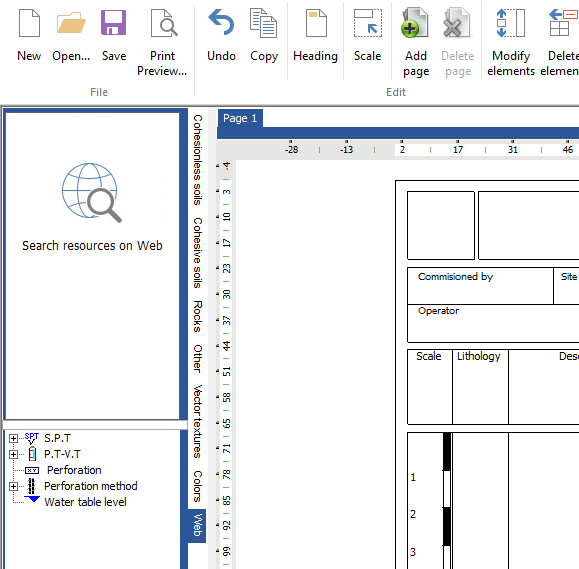
Search resources on web
Signed elev.
Select this check box to see the (-) sing on the model for the negative elevations.
Invisible legend
Select this option to hide the legend in the bottom of the stratigraphic model.
Lithologic layers options
Show elevation
Select this option to display the bottom elevation of an inserted layer.
Show thickness
Select this option display the thickness of an inserted layer
Layer separation line
Select this option to display or not the separation lines between layers. The choice can be made between Absent, Complete or Only on stratigraphic column.
© GeoStru