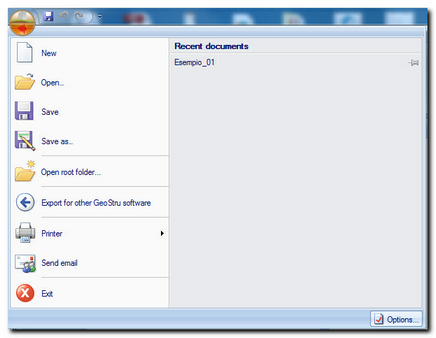Main button
The menu that appears when the main button of the application is pressed is divided into two panels: the first in which are found the control commands typical of any application, and a second panel in which are collected recently opened projects, with a button for the management of the program's options.
New The button "New" allows to create a new project of Easy HVSR. If a project is already opened, is asked whether to save all data before creating a new project.
Open The button "Open" gives the possibility to open a previously saved project of Easy HVSR. If a project is already opened is asked whether to save all data before opening a new project.
Save The button "Save", enabled only if you changes were made to the open project, allows to save the contents of the currently open project on the PC. If the open project was created from the button "New", a window opens in which the name and the path can be assigned. |
|
Save as
The button "Save As" opens a dialog box to save the currently open project with a new name.
Recent documents
This panel lists the file names of the recently opened projects. Click on the name of the file to open. At the end of each line of the list is an additional button that keeps the file in the list while scrolling the list.
Options
The button "Options" opens a window that allows the management of some options and parameters of the software.
In the "General" section can be setup the following options:
• |
Maximum number of recent files to see in the list |
• |
Maximum number of possible undo during the analysis process in Easy HVSR |
(N.B. If this number is excessively high, a big amount of memory is involved. The indicated maximum value is 10.)
In the section "Graphics" the colors used in the graphics can be assigned. For each graphic in the application are shown two colors placed in the columns "Actual" and "New". The first column shows the color currently selected in the corresponding graphic, while the second one the new color that will be used if the changes are saved.
Clicking on one of the colors of the column "New", it opens a dialog box in which can be selected the new color to be assigned. At the same time, for convenience, below the dialog box, the text indicating the chart to which the color is changed is highlighted in red.
The last two options concern the gradations of color to use for the two color maps in Easy HVSR, to choose between the options available in the list.
By pressing the button "OK" the changes are accepted, while pressing the "Cancel" button, the changes are discarded.
N.B. When passing over one of the active components of the window, at the top of the same is shown a more detailed description of the parameter below the position of the mouse pointer.
|
© Geostru