Step 3 - Spectral analysis
In this step of the tutorial we will see how to get a curve of the average H/V spectral ratio sufficiently representative for the recording.
It is possible to load the file "Step_2" from the tutorial folder, containing the data necessary to proceed from this point of the tutorial forward.
1) |
Click on "Spectral analysis" |
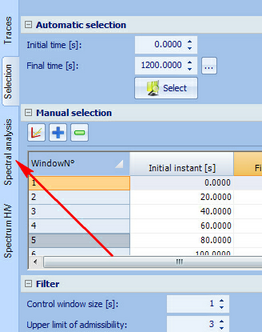
2) |
We establish the frequency band to be analyzed by fixing the values of the section called "Frequency band". We set the value of the minimum frequency at 0.1 Hz, and the pace at 0.1 Hz as shown in the picture below, and then press "Update" |
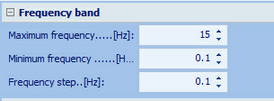
3) |
On the right side of the application window, the graphics will be changed also. In particular, the graphic of the H/V spectral ratio will look like this: |
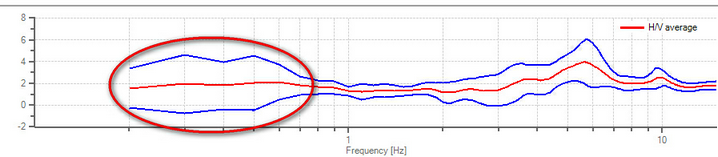
4) |
The red colored oval in the previous image surrounds an area of the H/V average spectral ratio with an excessive standard deviation, represented by the curves in blue color. In order to get a good result, it is necessary to reduce the amplitude of the space between the two blue curves of the standard deviation. To do this we can use the stationarity map that allows us to distinguish those who have strong spectral components in the frequency range where the standard deviation is too large, as the stationary map collects all the spectral ratios of each window selected in the previous step of the analysis . |
5) |
Before discarding the windows that generate an excessive standard deviation, you can change the type of smoothing to be adopted for the spectral curves. In the section "Smoothing" it is possible to choose different options. For the sole purpose of the tutorial we set the type of smoothing according to Konno & Ohmachi as in the following figure |
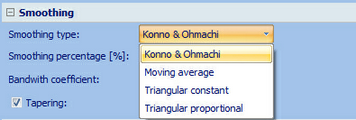
Pressing the "Update" button you will get the following graphic of the spectral ratio:
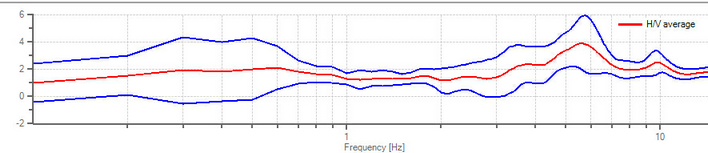
From the image above you can understand how the change of the of smoothing type affects the curve of the average spectral ratio and its standard deviation, while leaving intact the content. In fact, the peak of the curve remains almost the same frequency.
For more information regarding the types of smoothing and their parameters, see the appropriate section of this manual.
6) |
We now present the type of smoothing "Triangular proportional" leaving the percentage of smoothing to 10%, and press "Update" to return to the previous conditions. |
7) |
We're going to change the type of directional sum, from "Arithmetic mean" to "Geometric mean" as shown in the following figure |
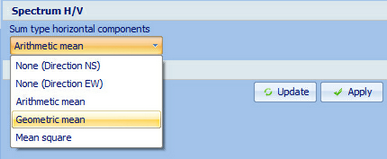
8) |
Pressing the "Update" button, the graphic of the H/V average spectral ratio changes taking the following form: |
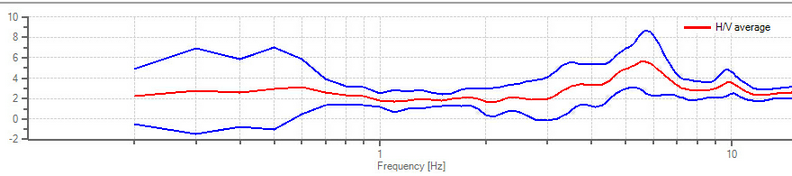
It can be seen that for this case, the difference lies in the increasing of the curve's ordinates. For more details on the types of directional sums read the related section of this manual.
9) |
Let us look at the stationarity map: |
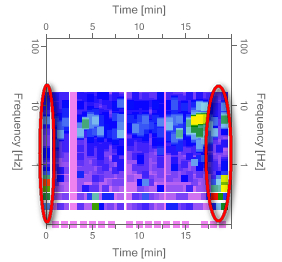
This map provides us with useful information to distinguish which windows should be excluded from the analysis. Have been highlighted in the image above the spectra of those windows that have a strong component in the frequencies where the standard deviation is high. It is possible to separate these windows that have "squares" red and yellow to the above frequencies. To exclude these windows you can click on the map on these "squares". This will involve selecting the corresponding window in the table in "Selection" section.
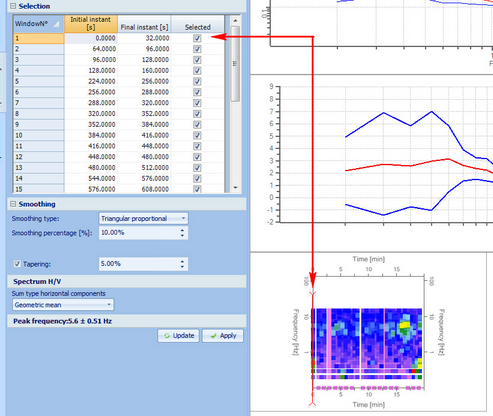
10) |
By removing the check mark in the column "Selected" of the row associated with the spectrum to be excluded and pressing "Update", this window will not be considered in the generation of the curve of the spectral ratio H / V Repeating the operation for all windows highlighted in the previous map of stationarity we get the following result: |
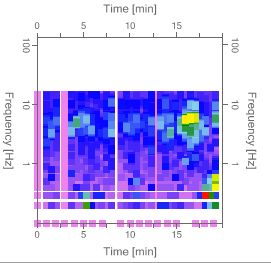
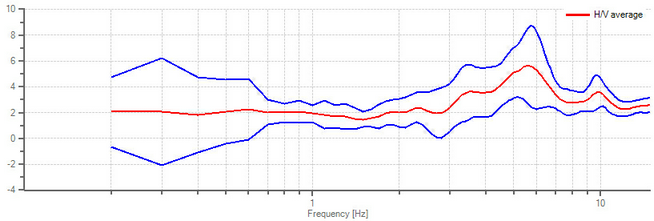
11) |
In the lower left corner of the application window you can see the frequency where it is located the peak of the curve of the average H/V spectral ratio with its uncertainty as shown below: |
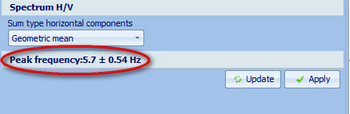
|
© Geostru