After performing calculation (Checks Tab) you can display and/or change stirrups in the Stirrups-Ductility Tab window. In the below figure is shown an example of a column section designed for seismic zone with two hoops and two cross-ties as transverse reinforcement.
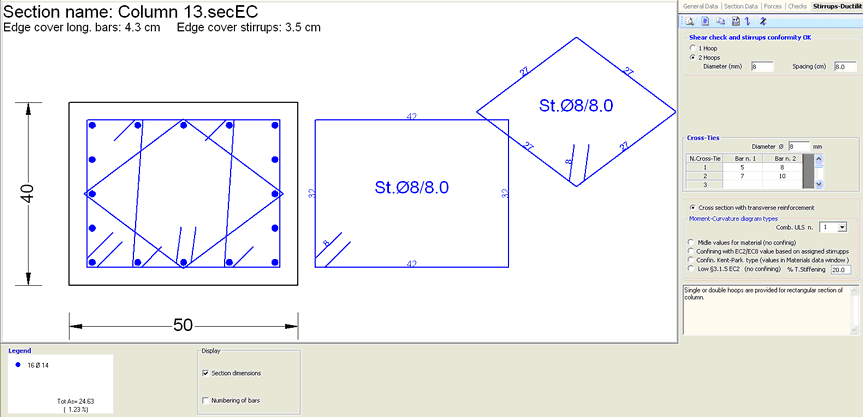
Options, text boxes and graphic commands are provided in the dialog box to change the initial proposal for hoops and cross-ties. For each change you make program performs an immediate shear check showing in the upper frame if it is Ok or Not:
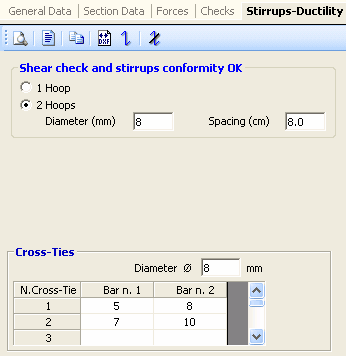
The commands in Tab bar are (from left to rigth):
- ![]() Print preview. Capture the image present in the main window and paste it in the Microsoft XPS Document Writer (useful to print the diagram directly on paper):
Print preview. Capture the image present in the main window and paste it in the Microsoft XPS Document Writer (useful to print the diagram directly on paper):
- ![]() Print numerical results for ductility check. Not active in the present stirrups display.
Print numerical results for ductility check. Not active in the present stirrups display.
- ![]() Copy. This command copy the image at moment displayed in the main window in the clipboard memory so you can paste it in any document you want.
Copy. This command copy the image at moment displayed in the main window in the clipboard memory so you can paste it in any document you want.
- ![]() This command generate a dxf file of the image at moment displayed in the main window.
This command generate a dxf file of the image at moment displayed in the main window.
- ![]() Start the graphical generation of a new cross-tie by clicking with mouse on two longitudinal bars
Start the graphical generation of a new cross-tie by clicking with mouse on two longitudinal bars
- ![]() Erase a cross-tie by clicking on it with mouse
Erase a cross-tie by clicking on it with mouse
Diameter and pitch of hoops and diameter of cross-ties can be changed in the corresponding text-boxes.
Cross-ties can be also generated typing in the grid (or type 0 to erase).