Step 5 - Stratigraphic model
In this step of the tutorial we will see how to get a stratigraphic model that well approximates the behavior described by the H/V spectral ratio.
It is possible to load the file "Step_4" in the tutorial folder, containing the data necessary to proceed from this point of the tutorial forward.
1) |
We click on "Spectrum H/V" as shown in figure |
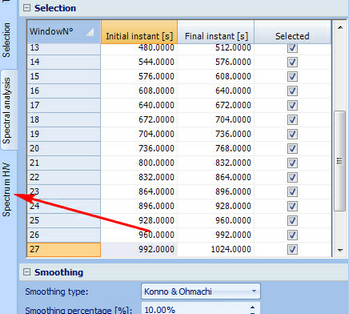
2) |
Within the section "Model" choose the option "Automatic search" and through the "Add layer" button with the following icon |
3) |
In the column "Thickness" of the first row of the table, we put the value "2", while in the column "Vs" of the same line we insert the value "120". |
4) |
On the same line we put the check mark in the boxes for the columns "Block thickness" and "Block velocity", as in this analysis, in order to get a good result, it is necessary to know the actual data of at least the first layer. |
5) |
Then change the value of the column named "Max thickness" of the second line, putting it equal to "20", and the column "Vs Max" in the same row insert "500". |
6) |
In the column "Vs Max" of the third line set the value "900", and the column "Vs min" let's say "400". With all these data just entered we simply narrow the search ranges of the automatic search. |
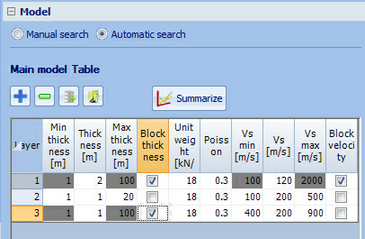
7) |
Now click on the "Search" button, on the graphic of the H/V spectral ratio is obtained an additional curve that represents the ellipticity of the stratigraphic model contained in the table. PLEASE NOTE: the results just obtained does not represent the exact stratigraphic model that the H/V curve can generate the, but only an estimate. By changing the parameters in the table, you can "tune" the best stratigraphic model with the above curve. The automatic search is only an aid given to you so you do not have to start looking for a reliable model from scratch. The automatic search provides a simple estimate. The user has the task of refining the estimate thus obtained so that the ellipticity curve well interpret the behavior of the H/V spectral ratio according to the criteria and any observation the user himself considers appropriate. |
8) |
By changing any of the values in the table that does not concern a limit of the search interval, and pressing the button "Summarize", you can check the result in terms of ellipticity on the graphic of the H/V spectral ratio. |
9) |
In the section dedicated to the results you can read the value of the frequency at which the ellipticity peak is located and Vs30 associated with the stratigraphy in the table of the main model. |
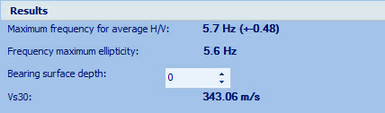
Some observations
The automatic search is only to assist the user. Nothing prevents you from proceeding with the manual search by entering the number of layers with characteristics that are considered most appropriate.
The value of mismatch is not to be taken in an absolute sense, but only relative, or is useful only in the comparison between the two models, and is not indicative of a strong proximity of the ellipticity curve with that of the H/V spectral ratio, as in an ideal situation (not practically feasible), a value of zero mismatch would mean a perfect coincidence between the two curves. This asymptotic situation would not be indicative of a solution to the problem of HVSR inversion. So the value of mismatch is only a useful parameter in the comparison between the various models from which have been evaluated the ellipticity curve.
The automatic search can be performed several times, as the data of the stratigraphy at the beginning of the research is a starting point around which are searched solutions better than those previously found.
Each model that is calculated can be stored and managed by putting a check mark on "Show more models" and using the "Store" and "Remove". Once stored a model, this is reported in the table of the models in the order in which it has been added, showing in addition to the name and its relative value of mismatch. The model can be recalled by simply selecting the appropriate row in the table of models.
|
© Geostru