To create a new project, click on the '+ Add Project' button in the top left corner.
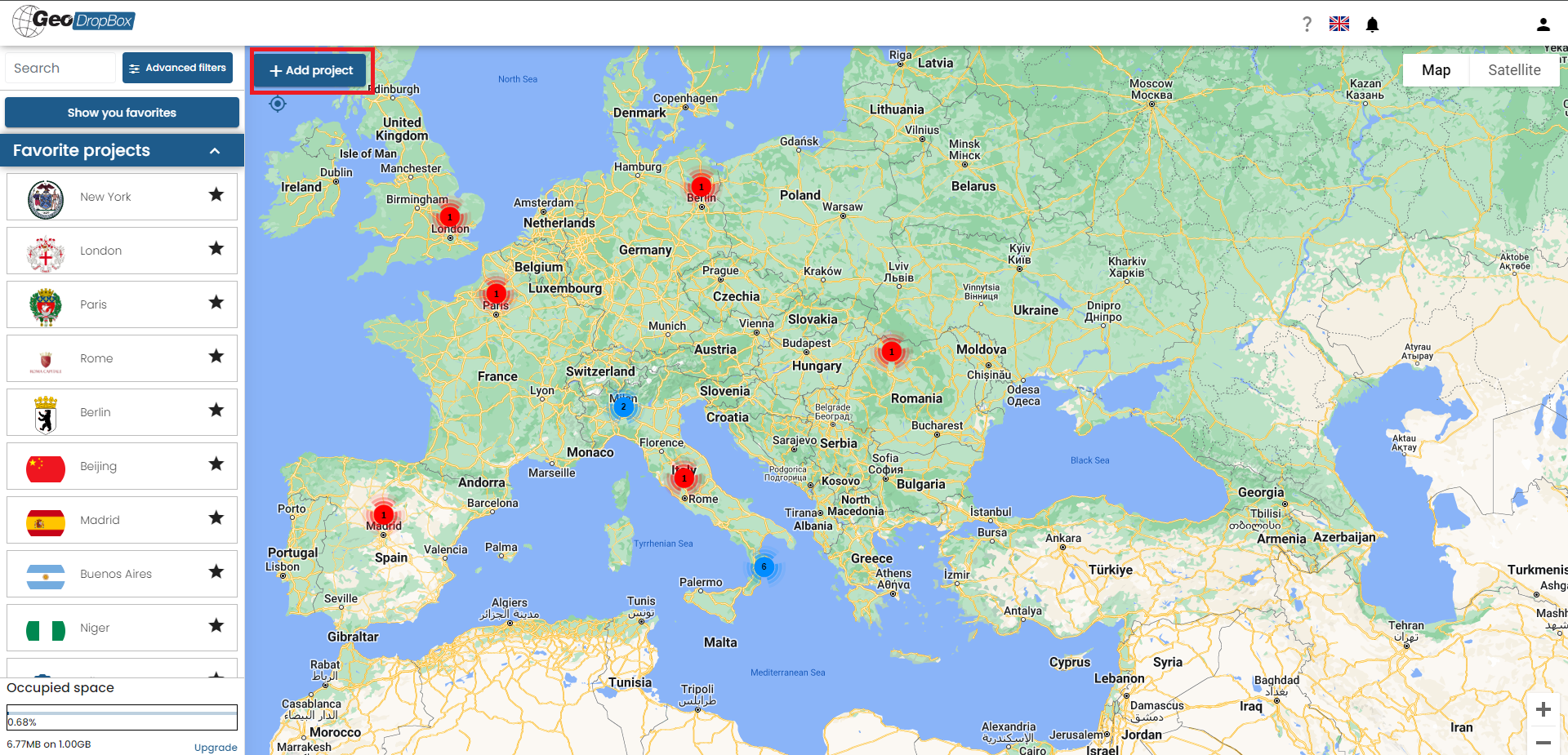
The PIN of the new project will appear on the screen as a purple pin placed graphically on the map. You can also reach a location or address quickly via the search bar in the top left corner:
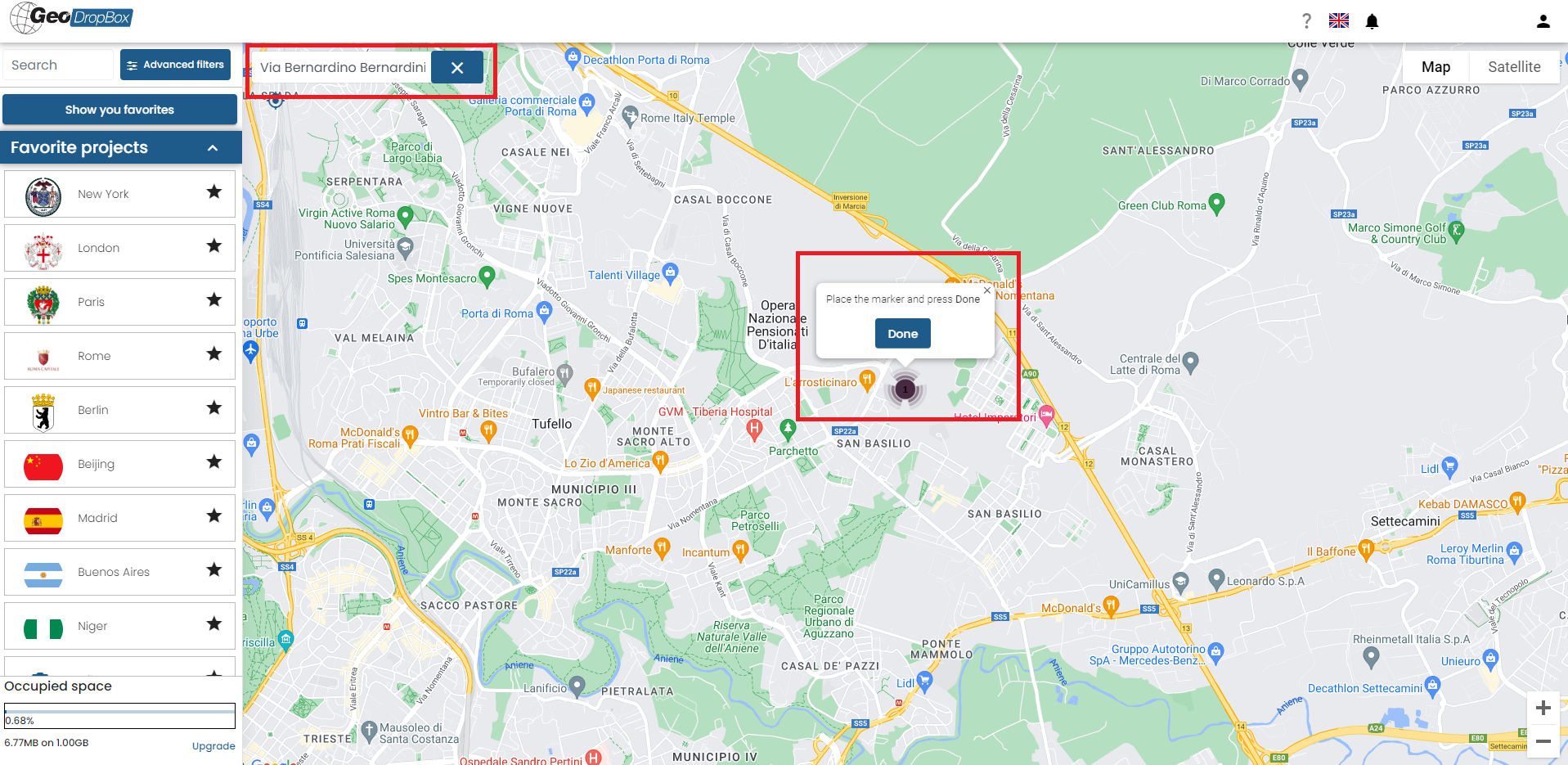
By pressing 'Confirm', the project data input window will appear, from which it is also possible to edit the pin coordinates by entering them as numeric values. Some data are mandatory:
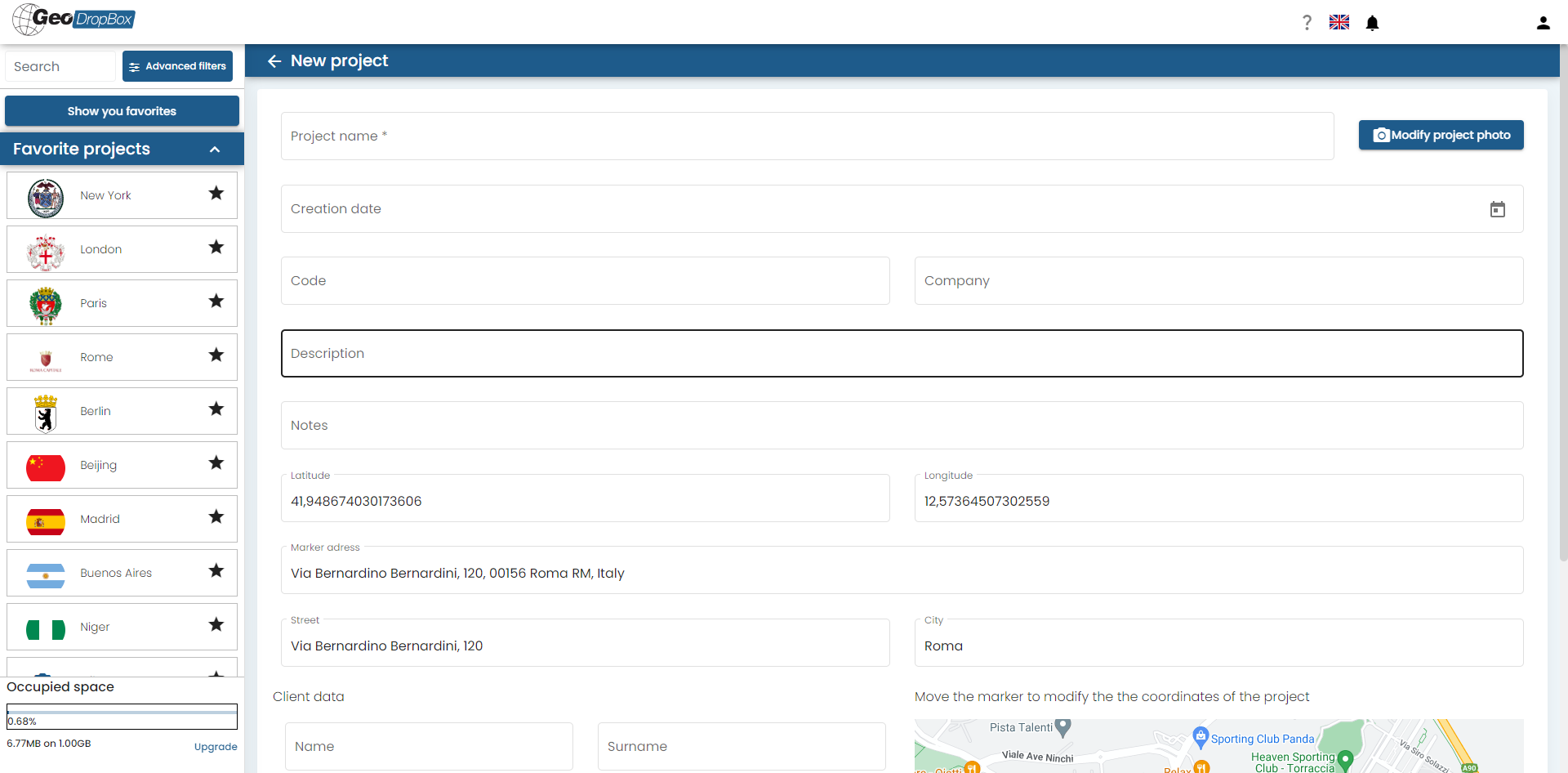
At the bottom of the window there is again the map with the entered project PIN, from which the user can adjust the position graphically:
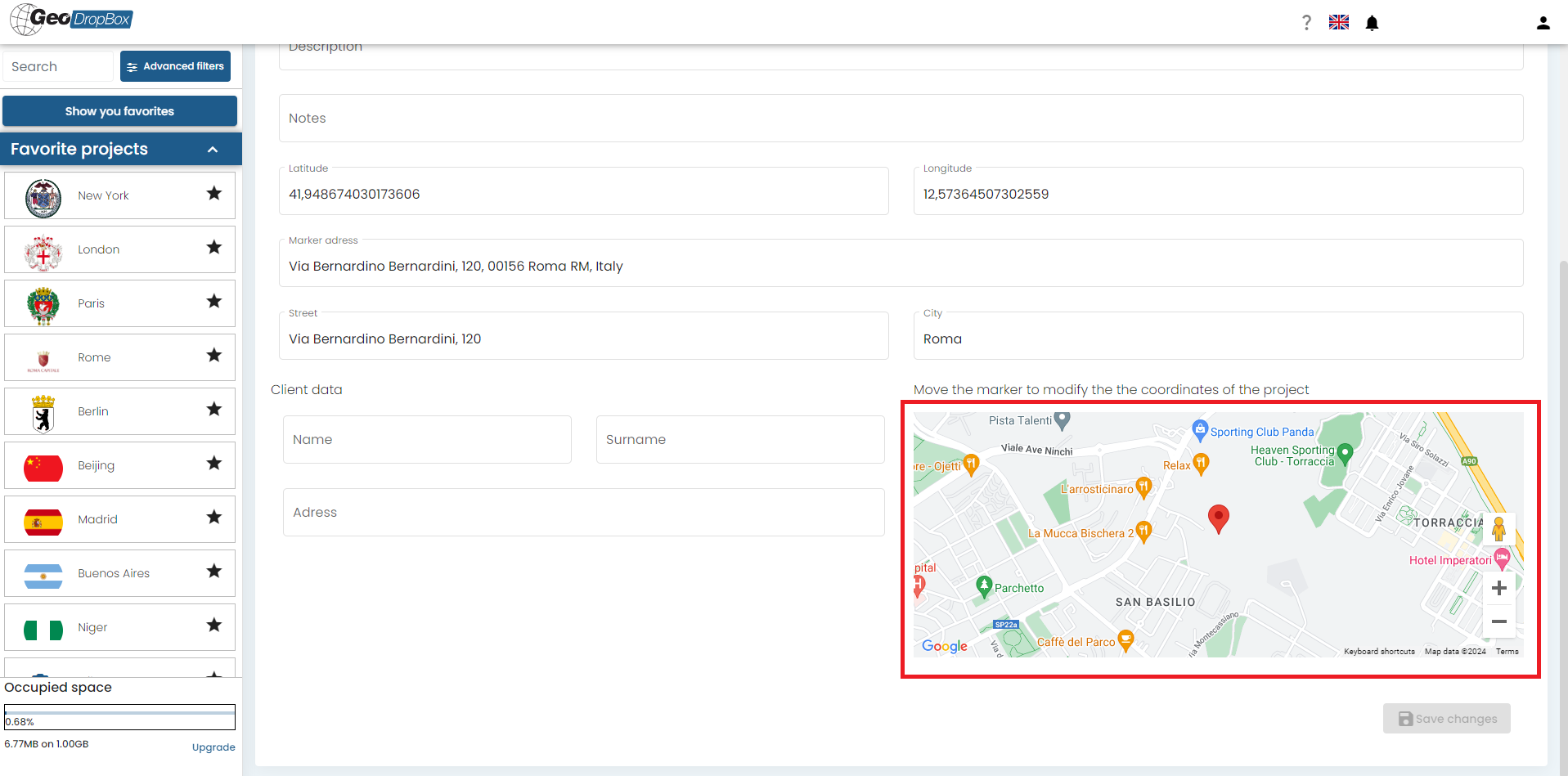
Once the project has been created, it will be added both on the map and in the project list on the left-hand toolbar. When selected, all available information and tools will appear:
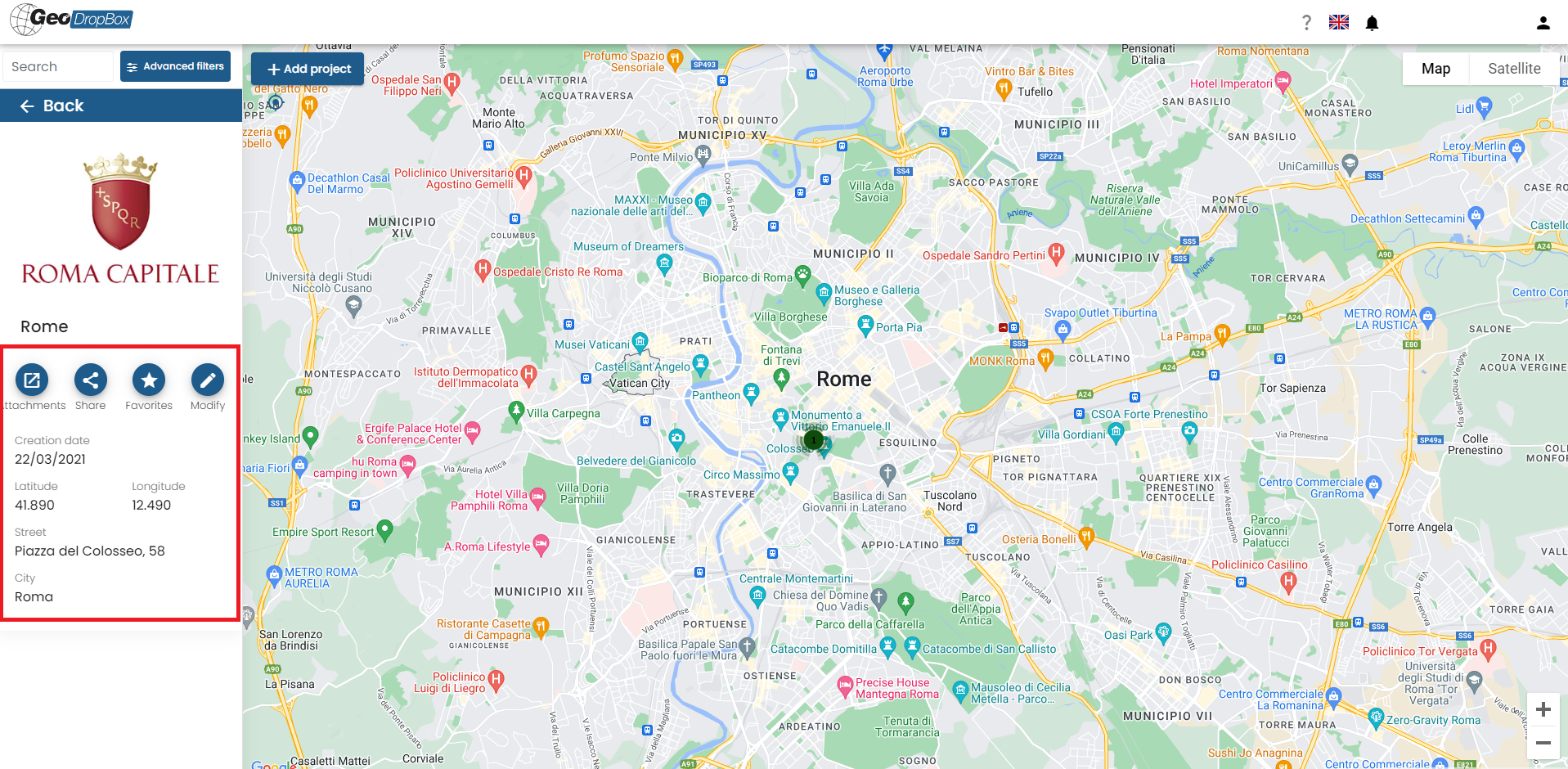
© GeoStru